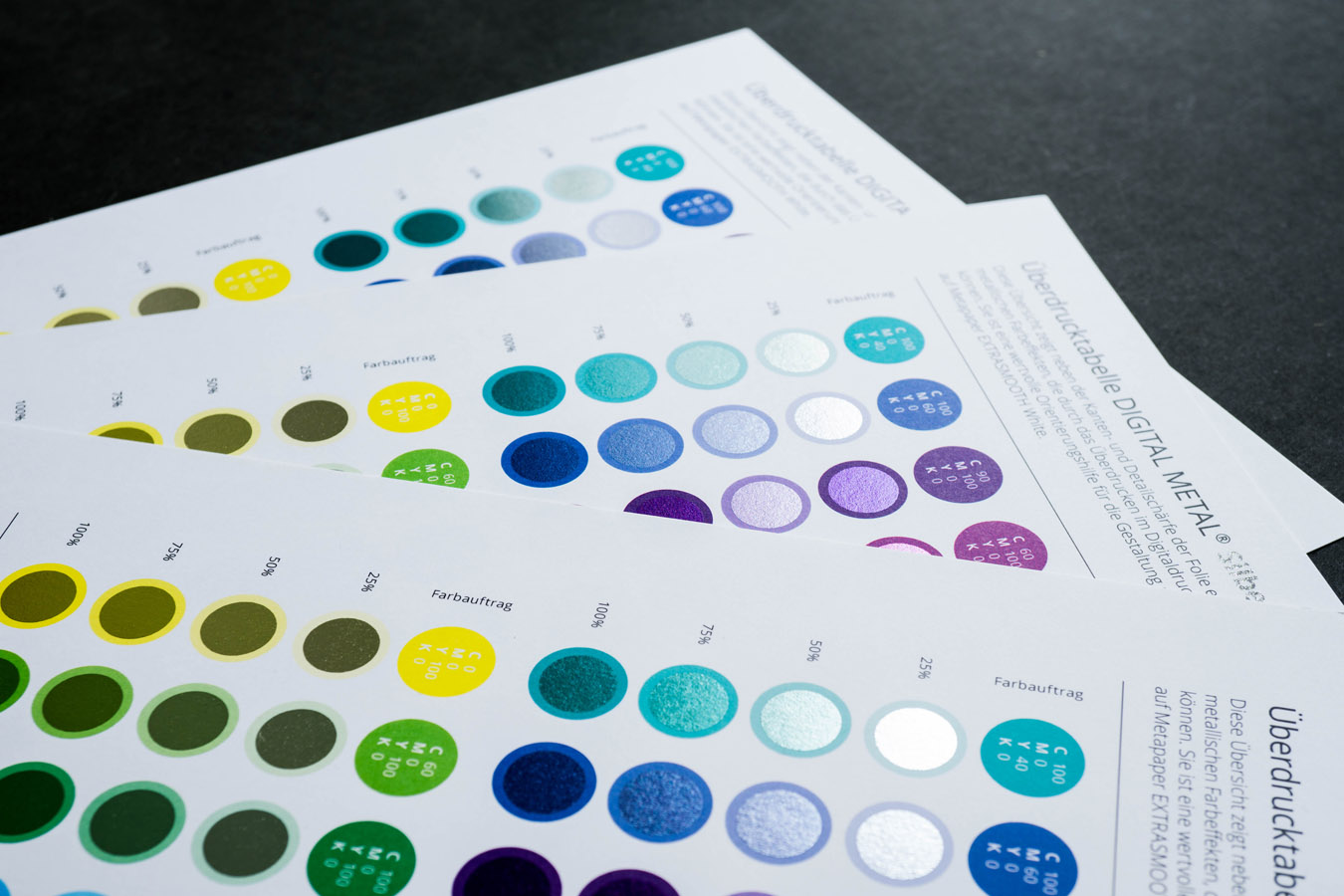
Time and again we are asked what to look out for when creating print data. Together with our print partners, we have tried to put together a few tips and tricks for you:
PDF Creation in General
Color Management
Finishing (lacquer/embossing/laser)
Special features for each processing/binding
Patently obvious, but to be on the safe side:
Saddle stitching
Adhesive bindings (Softcover)
Layflat-Brochures
Wire-O:
Envelopes
Folded flyer
Business Cards Multiloft
Good luck! And if you have any questions, please always get in touch.